In this lab, we will connect various network devices using copper straight-through, copper crossover, and fiber cables while ensuring proper connectivity. Since Auto MDI-X is disabled, we must manually select the correct cable type for each connection.
Understanding Cable Types
- Copper straight-through: Used for connecting different device types, such as a PC to a switch or a router to a switch.
- Copper crossover: Used for connecting similar device types, such as switch to switch.
- Fiber cable: Used for high-speed or long-distance connections between devices that support fiber ports.
Steps to Connect the Devices
- PCs to switches
- Use copper straight-through cables.
- Click the connections tool and select copper straight-through.
- Connect from the PC’s FastEthernet0 to an available FastEthernet port on the switch.
- Switch to switch
- Use a copper crossover cable since both are similar devices.
- Connect from one switch’s GigabitEthernet0/1 to the second switch’s GigabitEthernet0/1.
- Switch to router
- Use a copper straight-through cable.
- Connect from the switch’s GigabitEthernet0/2 to the router’s GigabitEthernet0/0.
- Router to router (WAN connection)
- Use a fiber cable if the routers support fiber connections.
- If using fiber, connect from one router’s GigabitEthernet port to the other router’s GigabitEthernet port.
- If using serial connections instead, check if a serial cable is required and ensure the correct interface is selected.
- Servers to switch
- Use copper straight-through cables.
- Connect the server’s FastEthernet0 to the switch’s FastEthernet port.
Conclusion
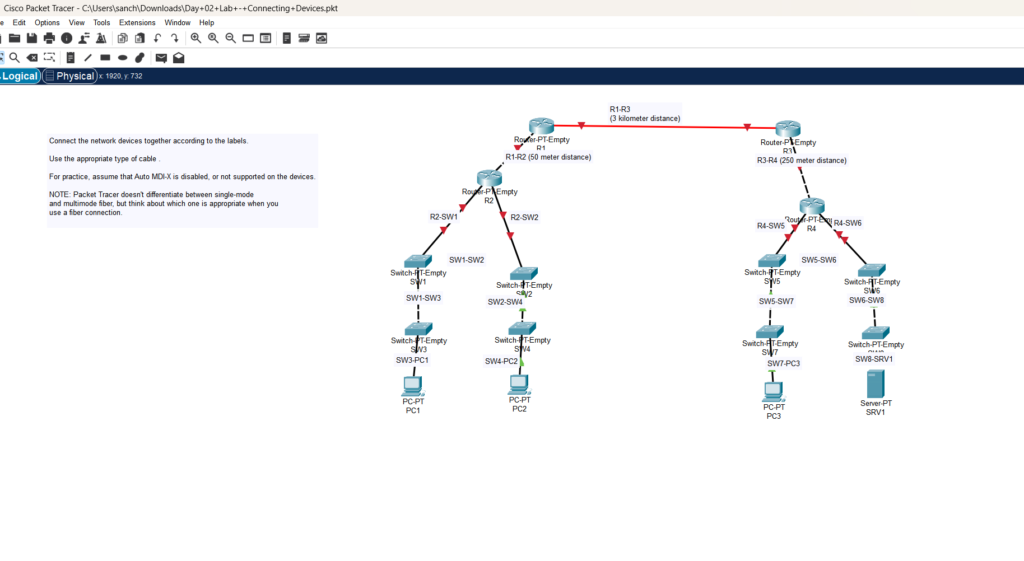
This lab provides hands-on experience in selecting the correct cables and connecting network devices according to a given topology. Understanding the right cable for each connection type is essential in real-world networking.